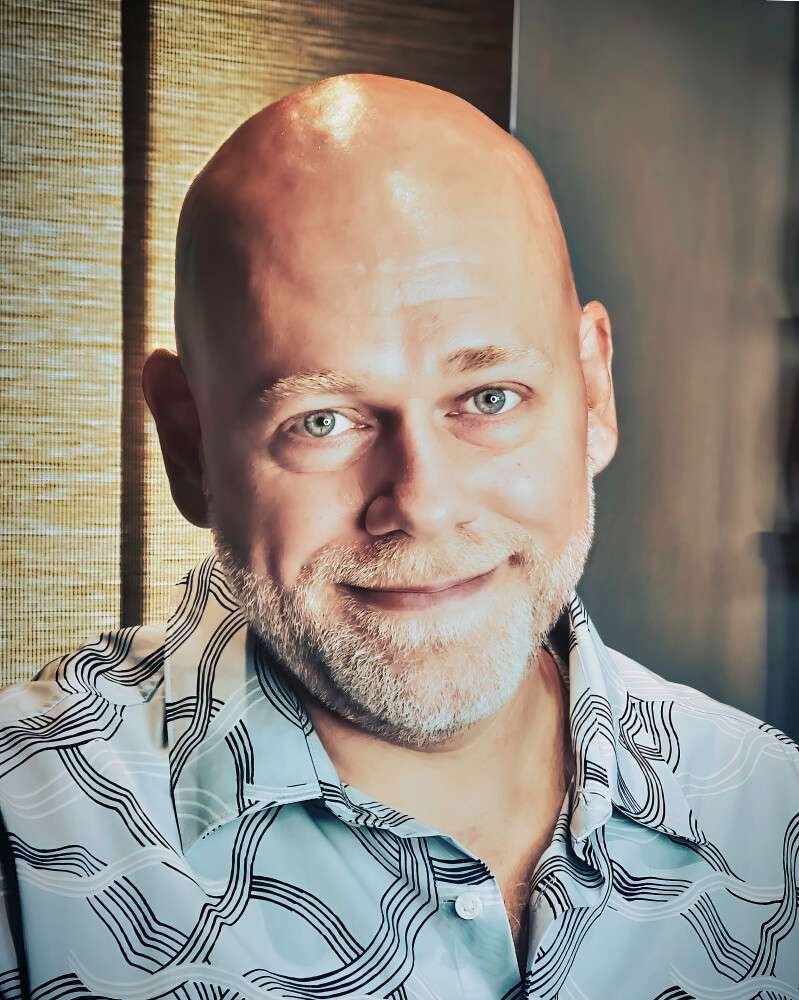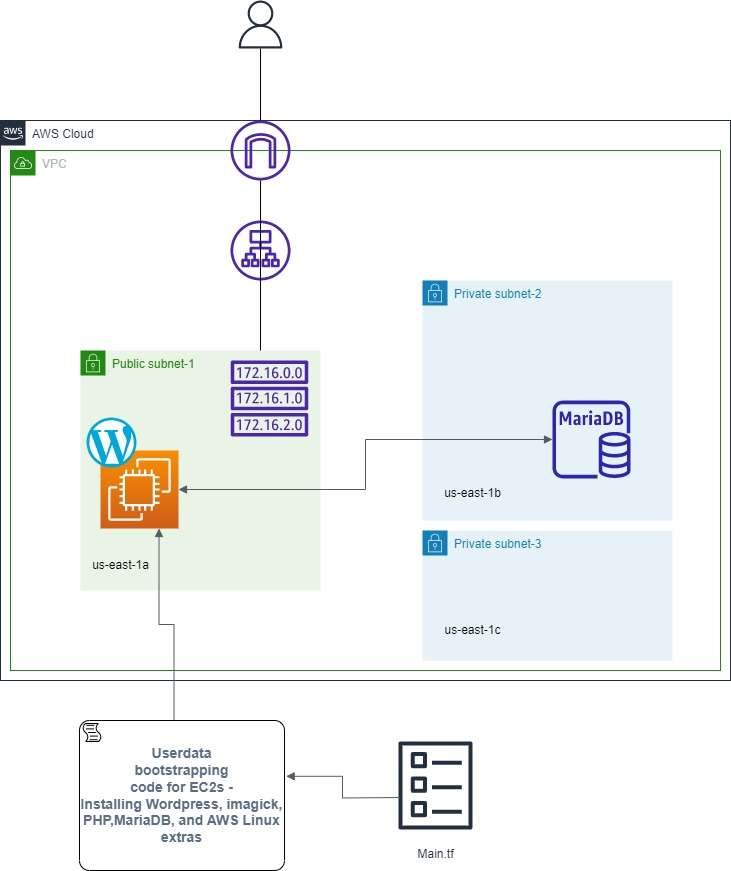
Created a WordPress Website with a Relational Database from Terraform
I received a request from management to create a base wordpress website instance on Terraform for easy future deployments including room for additional services like Elasticache, ASG groups, and other resources.
WordPress is a very dynamic content management system that is mostly deployed on a LAMP stack. For this project instead of deploying the application with MySQL, I used MariaDB which is an enhanced open source fork of MySQL. I used MariaDB simply because of its speed, security, and scalability which will more than compliment any future WordPress website project. The WordPress instance is behind an application load balancer for environment efficiency and scalability.
The Terraform template will deploy with bootstrapped userdata to create the LAMP stack with AWS Linux 2, PHP, Apache, MariaDB, WordPress, database configurations, and AWS Linux extras.
code
terraform {
required_providers {
aws = {
source = "hashicorp/aws"
version = ">= 4.0"
}
}
}
# Define the provider
provider "aws" {
region = "us-east-1"
}
# Define VPC
resource "aws_vpc" "prod-vpc" {
cidr_block = "192.168.0.0/16"
enable_dns_hostnames = true
tags = {
Name = "main-vpc"
}
}
# Creating Public subnet!
resource "aws_subnet" "subnet1" {
vpc_id = aws_vpc.prod-vpc.id
cidr_block = "192.168.0.0/24"
availability_zone = "us-east-1a"
map_public_ip_on_launch = true
tags = {
Name = "Public Subnet1"
}
}
# Creating Private subnet!
resource "aws_subnet" "subnet2" {
vpc_id = aws_vpc.prod-vpc.id
cidr_block = "192.168.1.0/24"
availability_zone = "us-east-1b"
tags = {
Name = "Private Subnet1"
}
}
# Creating 2nd Private subnet!
resource "aws_subnet" "subnet3" {
vpc_id = aws_vpc.prod-vpc.id
cidr_block = "192.168.2.0/24"
availability_zone = "us-east-1c"
tags = {
Name = "Private Subnet2"
}
}
resource "aws_db_subnet_group" "private" {
name = "main"
subnet_ids = [aws_subnet.subnet2.id, aws_subnet.subnet3.id]
tags = {
Name = "My DB subnet group"
}
}
# Creating an Internet Gateway for the VPC
resource "aws_internet_gateway" "Internet_Gateway" {
vpc_id = aws_vpc.prod-vpc.id
tags = {
Name = "IG-Public-&-Private-VPC"
}
}
# Creating an Route Table for the public subnet!
resource "aws_route_table" "Public-Subnet-RT" {
vpc_id = aws_vpc.prod-vpc.id
route {
cidr_block = "0.0.0.0/0"
gateway_id = aws_internet_gateway.Internet_Gateway.id
}
tags = {
Name = "Route Table for Internet Gateway"
}
}
# Creating a resource for the Route Table Association!
resource "aws_route_table_association" "RT-IG-Association" {
subnet_id = aws_subnet.subnet1.id
route_table_id = aws_route_table.Public-Subnet-RT.id
}
# Define the security group for the WordPress EC2 instance
resource "aws_security_group" "wordpress_sg" {
name_prefix = "wordpress-sg-"
vpc_id = aws_vpc.prod-vpc.id
# Inbound traffic
ingress {
from_port = 80
to_port = 80
protocol = "tcp"
cidr_blocks = ["0.0.0.0/0"]
}
ingress {
from_port = 3306
to_port = 3306
protocol = "tcp"
security_groups = [aws_security_group.mariadb_sg.id]
}
# Outbound traffic
egress {
from_port = 0
to_port = 0
protocol = "-1"
cidr_blocks = ["0.0.0.0/0"]
}
}
# Define the security group for the MariaDB RDS instance
resource "aws_security_group" "mariadb_sg" {
name_prefix = "mariadb-sg-"
vpc_id = aws_vpc.prod-vpc.id
# Inbound traffic
ingress {
from_port = 3306
to_port = 3306
protocol = "tcp"
security_groups = [aws_security_group.wordpress_sg.id]
}
# Outbound traffic
egress {
from_port = 0
to_port = 0
protocol = "-1"
cidr_blocks = ["0.0.0.0/0"]
}
}
# Define the EC2 instance for WordPress
resource "aws_instance" "wordpress" {
ami = "ami-xxxxxxxxxxxxxxx" # Replace with the desired AMI ID with AWS Linux 2 for LAMP stack
instance_type = "t2.micro" # The instance type to use, e.g., t2.micro
subnet_id = aws_subnet.subnet1.id # Place the EC2 instance in the public subnet
# Associate the security group with the EC2 instance
vpc_security_group_ids = [aws_security_group.wordpress_sg.id]
user_data = data.template_cloudinit_config.user_data.rendered
tags = {
Name = "WordPress-Instance"
}
}
# Define the RDS instance
resource "aws_db_instance" "wordpressdb" {
allocated_storage = 20
engine = "mysql"
engine_version = "5.7"
instance_class = "db.t2.micro"
db_name = "mydb"
username = "myuser"
password = "mypassword"
db_subnet_group_name = aws_db_subnet_group.private.id
vpc_security_group_ids = [aws_security_group.mariadb_sg.id]
tags = {
Name = "MySQL"
}
}
# Define the Application Load Balancer
resource "aws_lb" "wordpress_alb" {
name = "wordpress-alb"
internal = false
load_balancer_type = "application"
subnets = [aws_subnet.subnet1.id, aws_subnet.subnet2.id, aws_subnet.subnet3.id]
security_groups = [aws_security_group.wordpress_sg.id]
tags = {
Name = "wordpress-alb"
}
}
# Define the ALB Target Group for the EC2 instances
resource "aws_lb_target_group" "wordpress_target_group" {
name = "wordpress-target-group"
port = 80
protocol = "HTTP"
vpc_id = aws_vpc.prod-vpc.id
health_check {
path = "/"
protocol = "HTTP"
interval = 30
timeout = 5
healthy_threshold = 2
unhealthy_threshold = 2
}
}
# Associate the EC2 instances with the ALB Target Group
resource "aws_lb_target_group_attachment" "wordpress_target_attachment" {
target_group_arn = aws_lb_target_group.wordpress_target_group.arn
target_id = aws_instance.wordpress.id
port = 80
}
# Define the ALB Listener to forward traffic to the Target Group
resource "aws_lb_listener" "wordpress_listener" {
load_balancer_arn = aws_lb.wordpress_alb.arn
port = "80"
protocol = "HTTP"
default_action {
type = "forward"
target_group_arn = aws_lb_target_group.wordpress_target_group.arn
}
}
# Variables section
variable "database_user" {
description = "Username for the WordPress database"
default = "myuser"
}
variable "database_password" {
description = "Password for the WordPress database"
default = "mypassword"
}
variable "database_name" {
description = "Name of the WordPress database"
default = "mydb"
}
# Combine Terraform template and userdata script
data "template_cloudinit_config" "user_data" {
gzip = true
base64_encode = true
part {
content_type = "text/x-shellscript"
content = <<-EOF
#!/bin/bash
db_username=${var.database_user}
db_user_password=${var.database_password}
db_name=${var.database_name}
db_RDS=${aws_db_instance.wordpressdb.endpoint}
# Install LAMP Server
yum update -y
yum install -y httpd
yum install -y mysql
# Enable PHP 7.xx from Amazon Linux Extra and install it
amazon-linux-extras enable php7.4
yum clean metadata
yum install -y php php-{pear,cgi,common,curl,mbstring,gd,mysqlnd,gettext,bcmath,json,xml,fpm,intl,zip,imap,devel}
# Install Imagick extension
yum -y install gcc ImageMagick ImageMagick-devel ImageMagick-perl
pecl install imagick
chmod 755 /usr/lib64/php/modules/imagick.so
cat <>/etc/php.d/20-imagick.ini
extension=imagick
EOI
systemctl restart php-fpm.service
systemctl start httpd
# Change OWNER and permission of directory /var/www
usermod -a -G apache ec2-user
chown -R ec2-user:apache /var/www
find /var/www -type d -exec chmod 2775 {} \;
find /var/www -type f -exec chmod 0664 {} \;
yum -y install mariadb-server
service mariadb start
# Install WordPress using WP CLI
curl -O https://raw.githubusercontent.com/wp-cli/builds/gh-pages/phar/wp-cli.phar
chmod +x wp-cli.phar
mv wp-cli.phar /usr/local/bin/wp
wp core download --path=/var/www/html --allow-root
wp config create --dbname=$db_name --dbuser=$db_username --dbpass=$db_user_password --dbhost=$db_RDS --path=/var/www/html --allow-root --extra-php </,/<\/Directory>/ s/AllowOverride None/AllowOverride all/' /etc/httpd/conf/httpd.conf
# Make Apache autostart and restart Apache
systemctl enable httpd.service
systemctl restart httpd.service
echo "WordPress Installed"
EOF
}
}
Ralph Quick Cloud Engineer
Ralph Quick is a professional Cloud Engineer specializing in the management, maintenance, and deployment of web service applications and infrastructure for operations. His experience ensures services are running efficiently and securely meeting the needs of your organization or clients.